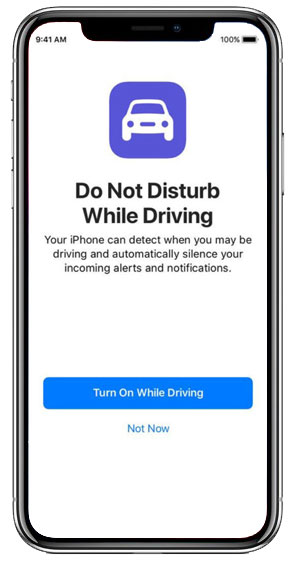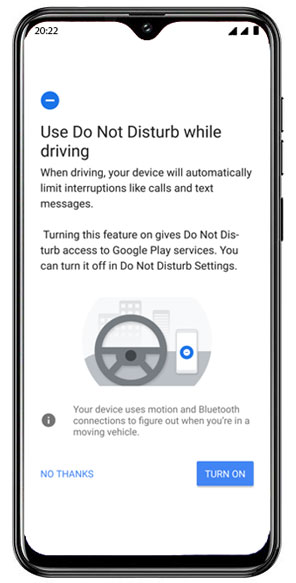It’s a smart phone that can protect you from itself.
Because while most of the time your phone makes life better by keeping you connected and helping you access vital information on the go, using it while driving can be deadly. A moment’s distraction while you take your eyes off the road to check your screen can be enough to cause a fatal crash.
Using the built-in Do Not Disturb While Driving features on your phone is a good idea because no matter how great your intentions, sometimes it’s hard to have the self-control to ignore those alerts as they come flooding in. Phone-use can be literally addictive, with research comparing it to other common dependencies, so taking advantage of easy-to-use features that put yours out of action while you’re driving is a no-brainer.